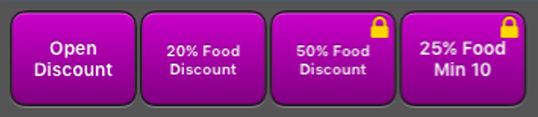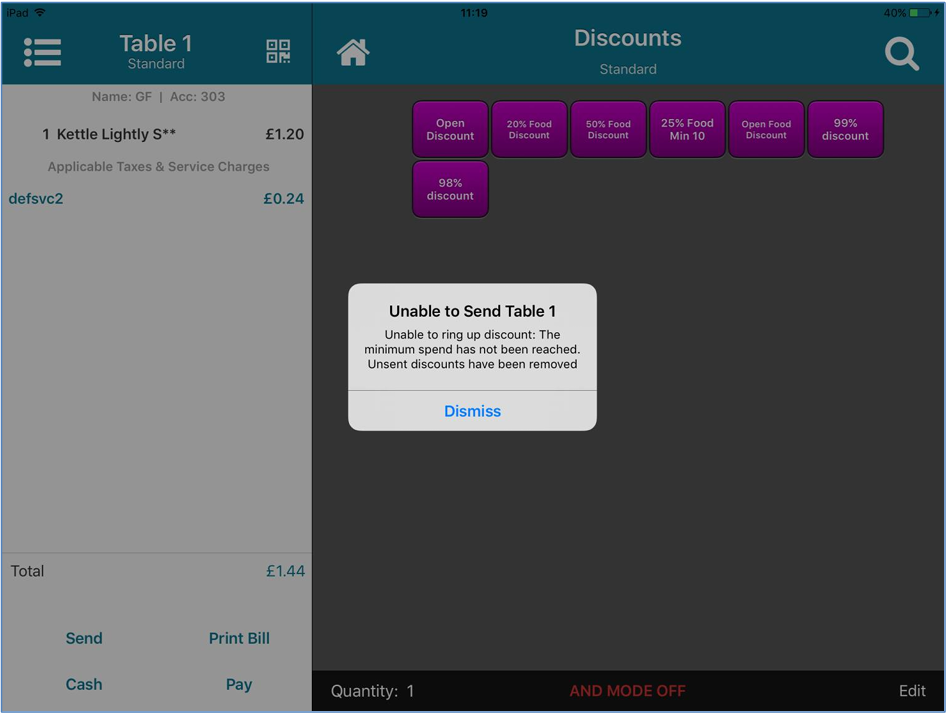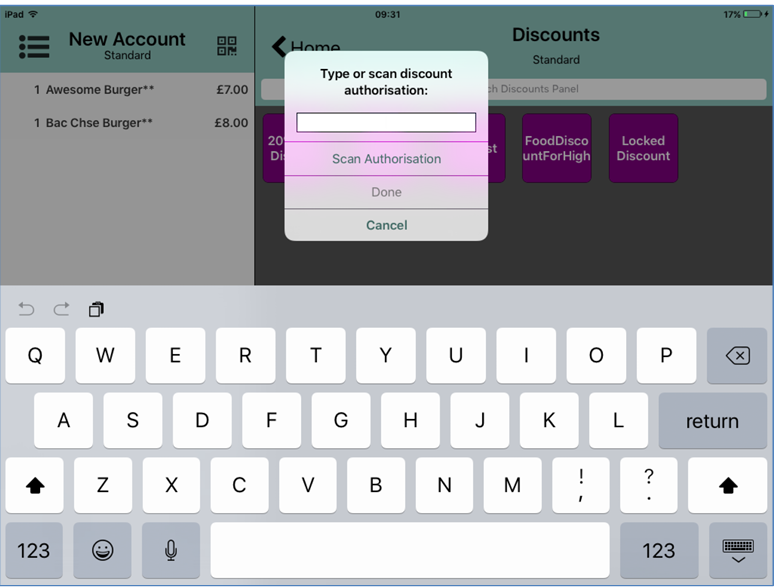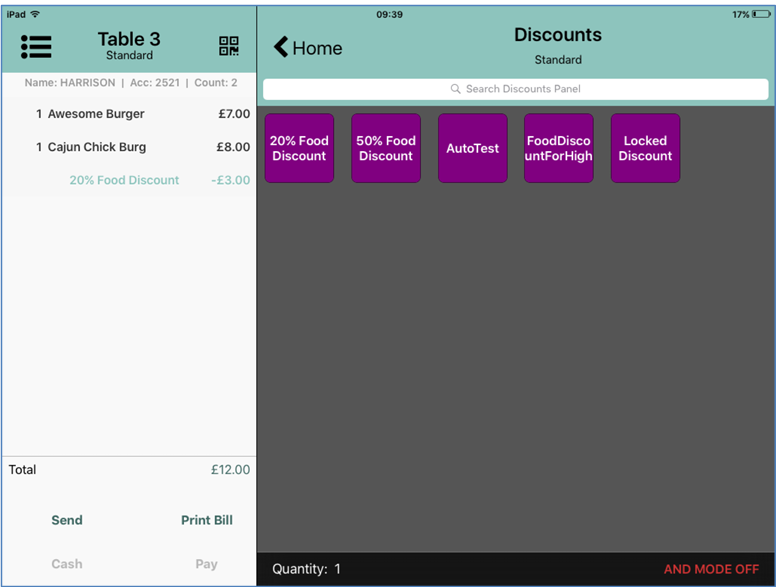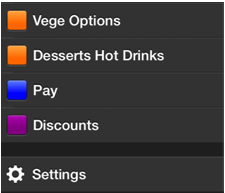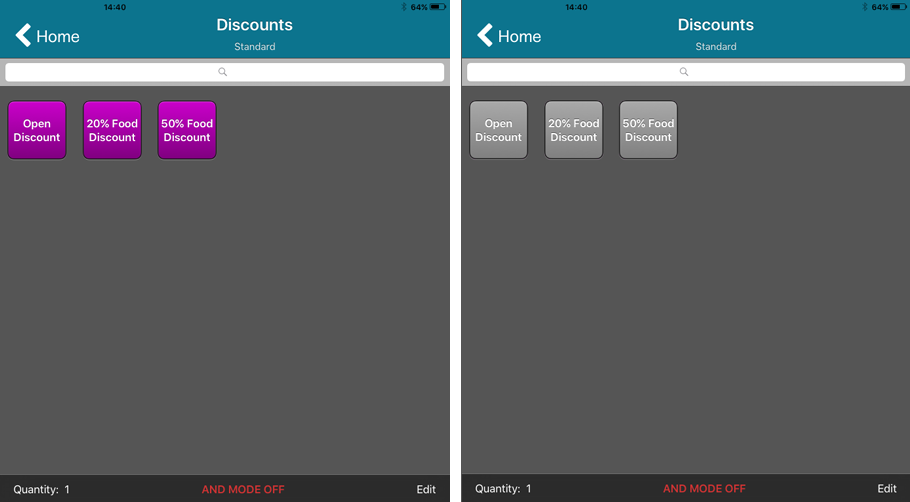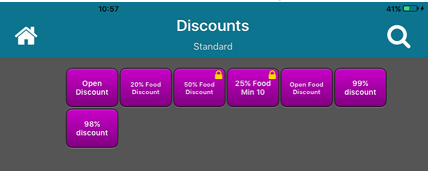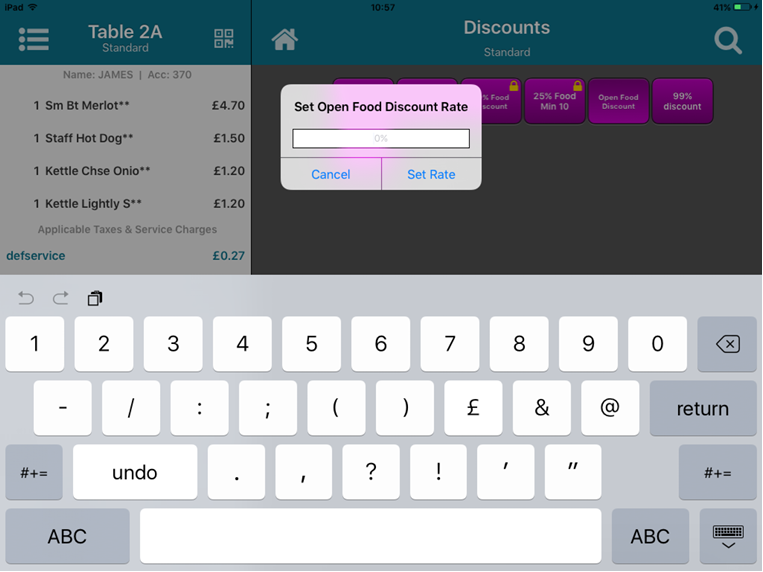Adding Discounts
While multiple discounts may be set up in Aztec, only the discounts that have been added to an active theme will be available in iServe.
If access to discount buttons has been restricted by button security a padlock will be displayed in the discount button. Button security is managed in Aztec Staff and Security at head office
Button security is based on the user’s clocked in role. If the user is not clocked into an Aztec POS on site, iServe will use the user’s default role to apply security.
If a discount cannot be applied because the choice of products or minimum spend requirements have not been met, the discount is removed automatically when you try to send or settle the account and an information message is displayed to inform the user accordingly.
If the discount is applied before the threshold is reached it will also be removed when you send or settle the account, even if subsequent items reach the threshold. In this situation you must remove the discount and re-apply it for it to take effect.
If a discount is configured to require a reference to be added, after selecting a discount, users will be prompted to enter a reference, or scan a reference QR code or barcode.
Discounts are displayed at the bottom of the order display. As more products are added, the discount line shifts down to indicate that the discount is applied to all the items above. However, once the account is saved, the discount is fixed and subsequent products are added below the discount.
To add a discount to the basket:
- Swipe up to move to the bottom of the Navigator screen.
- Press Discounts.
- The Discounts window is displayed. If the active order does not qualify for any discounts, they will be displayed in grey as shown.
- Press the required discount.
- Once a discount is selected, all remaining discounts are greyed out because you can only apply one discount at a time. This is to ensure that the correct discount logic is applied when applying the discount.
- Swipe to the left and click Send to apply the discount and save the basket.
- Once the discount is applied and the basket is saved you can apply further discounts if required.
In Aztec v3.8 and greater iServe users can also apply an open percentage discount:
- Swipe up to move to the bottom of the Navigator screen.
- Press Discounts
-
The Discounts window is displayed:
- Select the discount that is configured to be an open percentage discount.
- Once a discount is selected, you are prompted to enter the required percentage discount.
- Select Set Rate to apply the discount.
- Swipe to the left and click Send to apply the discount and save the basket.
- Once the discount is applied and the basket is saved you can apply further discounts if required.
In the example above, Open Food Discount is configured to be an open percentage discount.
Once an open percentage discount has been applied, you cannot change the percentage rate. If you have entered the wrong rate, you must delete the discount and set up a new open percentage discount with the correct rate.